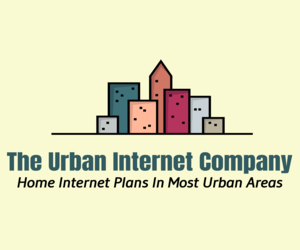
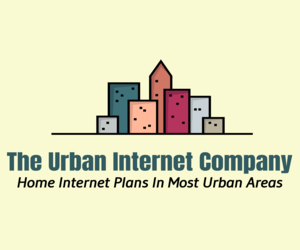
Below are answers to common support topics:
If you are an existing customer and your internet was previously working OK, and it seems to have suddenly stopped working for no apparent reason, the problem is likely an issue on the network in your neighborhood, and usually these sort of outages are resolved within about 30 minutes. Please try rebooting your modem and (everything which is connected to it) and if the internet does not come back up right away, try rebooting it again in about 30 minutes. Often the internet is working again after the 30 minutes, but you would often still need to reboot the modem to get re-connected.
Important Note: If your modem is one that is used on a phone line such as a DSL modem, then if you do a factory reset, you will delete the DSL user name and password (which we entered into the DSL modem at the warehouse before we shipped it to you), and your internet will not work until you enter that DSL user name and password back into the modem configuration. (This issues does not apply to cable internet modems.) You would usually have to email us to ask us what your DSL user name and DSL password is.
Factory-reset the modem. Some models of modems have a ‘reset’ pin hole (or a button) on the back of them, allowing you to ‘factory reset’ a modem back to the original factory settings. This may solve some problems. (Note: Must remove the coax on a Motorola modem to complete a factory reset.) If hardware is malfunctioning, attempting a 30/30/30 reset may help. This is done by pressing and holding the reset button for 1 minute and 30 seconds without letting it go, then at the 30 second mark, remove the power from the hardware for 30 more seconds. Power the modem back on while keeping the reset button pressed for the last 30 seconds. For the first 30 seconds, the modem will be powered on. Press and hold the reset pinhole button for at least 11 seconds. If there is no reset button, perform a power-cycle of the modem. The modem can be also be factory-reset through the user interface. (Before doing a factory reset, please disconnect the modem from the coax cable line, and do not reconnect it to that line until about 5 minutes have passed.)
To change to a faster internet plan, open a support ticket (or email us), ask us to move you to a faster plan, and tell us which plan you want to move up to. We will look after it, and adjsut your invoice accordingly. It may take a couple of days for your new plan speed to take effect. (If it is not possible to move you up to a faster plan, then we would email you back to explain the situation and options if any.)
If you are moving, and you wish to move your internet service to the new address, please email us (or open a Customer Support request), asking us to do that. If you wish to change plan speeds at the same time, please tell us that as well. Please give us a week or two’s notice. We will also need your desired move date, which needs to be a date that an installer can access the address if he needs to. Please have the modem connected on that date at the new address and powered on. If you email us asking us to move your internet for the next day, it is unlikely to be able to happen that quickly, as we use cable company installers and they are seldom able to react that quickly. The cable companies usually charge us a fee for the move.
If you wish to cancel your internet services, please email us, and tell us what date you want the service to end on, if you do not provide a ‘date’ we will assume you mean ‘today’.
If we were unable to service your address, but the modem was already shipped, please return it by taking it to any Canada Post Office, and ask them to print a return mailing label to place on the parcel (which will also cover the return postage), using Canada Post Return ID Number: PR323420.
For all other modem return situations, please ask Canada Post to use Canada Post Return ID Number: PR172480. (They have to print it, you can't print it on your own.)
Please use the Contact form on this website. If possible please describe the light pattern on your modem, which lights are on/off/blinking/solid, etc.